Details
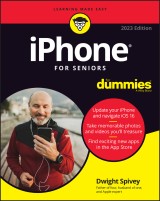
iPhone For Seniors For Dummies
2023 Edition
|
19,99 € |
|
| Verlag: | Wiley |
| Format: | |
| Veröffentl.: | 14.10.2022 |
| ISBN/EAN: | 9781119912859 |
| Sprache: | englisch |
| Anzahl Seiten: | 464 |
DRM-geschütztes eBook, Sie benötigen z.B. Adobe Digital Editions und eine Adobe ID zum Lesen.
Beschreibungen
<p><b>Learn your way around iOS 16 and the latest iPhone models</b> <p><i>iPhone For Seniors For Dummies</i> is the perfect guide for seniors who want to use the iPhone to make calls, send and receive text messages, check e-mail, and FaceTime with loved ones. With its larger font size, crystal-clear figures and drawings, and content on senior-friendly apps of all kinds, this book is accessible and tailored specifically to fit the needs of the 50+ crew. The possibilities of your smart phone are nearly endless, and, with the help of Dummies, you’ll discovery just how much this pocket-sized computer can do. Set up your new phone, take great photos and videos, secure your data, and stay safe online. <ul> <li>Update your iPhone and navigate iOS 16 </li> <li>Customize your phone and find exciting new apps</li> <li>Snap memorable photos and record videos you'll treasure</li> <li>Connect on social media and make video calls</li></ul><p>This is an excellent Dummies guide for older iPhone users who need to understand the basics of the apps and functions they’ll use every day.
<p><b>Introduction 1</b></p> <p>About This Book 1</p> <p>Foolish Assumptions 1</p> <p>Icons Used in This Book 2</p> <p>Beyond the Book 3</p> <p>Where to Go from Here 3</p> <p><b>Part 1: Getting To Know Your iPhone 5</b></p> <p><b>Chapter 1: Buying Your iPhone 7</b></p> <p>Discover the Newest iPhones and iOS 16 8</p> <p>Choose the Right iPhone for You 11</p> <p>Decide How Much Storage Is Enough 14</p> <p>Understand What You Need to Use Your iPhone 16</p> <p>Where to Buy Your iPhone 17</p> <p>What’s in the Box 18</p> <p>Take a First Look at the Gadget 19</p> <p><b>Chapter 2: Exploring the Home Screen 21</b></p> <p>What You Need to Use the iPhone 22</p> <p>Turn On iPhone for the First Time 23</p> <p>Meet the Multi-Touch Screen 24</p> <p>Say Hello to Tap and Swipe 28</p> <p>Browsing the App Library 31</p> <p>Display and Use the Onscreen Keyboard 34</p> <p>Keyboard shortcuts 36</p> <p>The shift key 37</p> <p>Emojis 37</p> <p>QuickPath 38</p> <p>Swipe to Search 39</p> <p>Wonderful Widgets 40</p> <p>Change and Customize Your Lock Screen 41</p> <p><b>Chapter 3: Getting Going 45</b></p> <p>Update the Operating System to iOS 16 46</p> <p>Learn App Switcher Basics 47</p> <p>Examine the iPhone Cameras 48</p> <p>Take a Look at Face ID 50</p> <p>Discover Control Center 51</p> <p>Lock Screen Rotation 54</p> <p>Explore the Status Bar 55</p> <p>Take Inventory of Preinstalled Apps 56</p> <p>Put Your iPhone to Sleep or Turn It Off 59</p> <p><b>Chapter 4: Beyond the Basics 61</b></p> <p>Charge the Battery by Plugging In 62</p> <p>Charge the Battery Wirelessly 63</p> <p>Sign into an Apple ID for Music, Movies, and More 63</p> <p>Sync Wirelessly 64</p> <p>Understand iCloud 68</p> <p>Turn On iCloud Drive 70</p> <p>Set Up iCloud Sync Settings 71</p> <p>Browse Your iPhone’s Files 72</p> <p><b>Chapter 5: Managing and Monitoring iPhone Usage 75</b></p> <p>Meet Screen Time 76</p> <p>Create Some Downtime 79</p> <p>Allow Certain Apps During Downtime 81</p> <p>Set App Limits 82</p> <p>Set Content and Privacy Restrictions 86</p> <p>Manage Children’s Accounts 89</p> <p><b>Part 2: Using Your iPhone 91</b></p> <p><b>Chapter 6: Making and Receiving Calls 93</b></p> <p>Place a Call by Using the Keypad 94</p> <p>End a Call 96</p> <p>Place a Call by Using Contacts 96</p> <p>Return a Recent Call 97</p> <p>Use Favorites 98</p> <p>Receive a Call 100</p> <p>Use Tools During a call 103</p> <p>Turn On Do Not Disturb 104</p> <p>Set Up a Driving Focus 105</p> <p>Set Up Exceptions for Do Not Disturb 107</p> <p>Reply to a Call via Text or Set a Reminder to Call Back 109</p> <p>Change Your Ringtone 109</p> <p><b>Chapter 7: Organizing Contacts 111</b></p> <p>Add a Contact 112</p> <p>Sync Contacts with iCloud 114</p> <p>Assign a Photo to a Contact 116</p> <p>Add Social Media Information 118</p> <p>Designate Related People 119</p> <p>Set Individual Ringtones and Text Tones 121</p> <p>Search for a Contact 122</p> <p>Share a Contact 124</p> <p>Delete a Contact 125</p> <p><b>Chapter 8: Communicating with FaceTime and Messages 127</b></p> <p>What You Need to Use FaceTime 128</p> <p>An Overview of FaceTime 129</p> <p>Make a FaceTime Call with Wi-Fi or Cellular 130</p> <p>Accept, Enjoy, and End a FaceTime Call 133</p> <p>Switch Views 135</p> <p>Set Up an iMessage Account 135</p> <p>Use Messages to Address, Create, and Send Messages 137</p> <p>Read Messages 139</p> <p>Clear a Conversation 140</p> <p>Send Emojis with Your Text 141</p> <p>Use App Drawer 142</p> <p>Send and Receive Audio 145</p> <p>Send a Photo or Video 146</p> <p>Understand Group Messaging 147</p> <p>Activate the Hide Alerts Feature 148</p> <p><b>Chapter 9: Using Handy Utilities 149</b></p> <p>Use the Calculator App 150</p> <p>Find Your Way with Compass 151</p> <p>Record Voice Memos 153</p> <p>Measure Distances and Level Objects 156</p> <p>Discover the Home App 159</p> <p>Translate Words and Phrases 160</p> <p><b>Chapter 10: Making Your iPhone More Accessible 165</b></p> <p>Set Brightness 166</p> <p>Change the Wallpaper 167</p> <p>Set Up VoiceOver 169</p> <p>Use VoiceOver. 172</p> <p>Customize Vision Settings 173</p> <p>Use iPhone with Hearing Aids 174</p> <p>Adjust the Volume 175</p> <p>Set Up Subtitles and Captioning 176</p> <p>Manage Other Hearing Settings 178</p> <p>Turn On and Work with AssistiveTouch 179</p> <p>Turn On Additional Physical and Motor Settings 181</p> <p>Focus Learning with Guided Access 181</p> <p>One-Handed Keyboard 184</p> <p>Control Your iPhone with a Tap on the Back 186</p> <p>Control Your iPhone with Voice Control 187</p> <p>Adjust Accessibility Settings on a Per-App Basis 189</p> <p><b>Chapter 11: Conversing with Siri 191</b></p> <p>Activate Siri 192</p> <p>Discover All That Siri Can Do 194</p> <p>Get Suggestions 197</p> <p>Call Contacts 198</p> <p>Create Reminders and Alerts 199</p> <p>Add Events to Your Calendar 200</p> <p>Play Music 200</p> <p>Get Directions 201</p> <p>Ask for Facts 202</p> <p>Search the Web 203</p> <p>Send Email, Messages, or Tweets 203</p> <p>Use Dictation 204</p> <p><b>Part 3: Exploring the Internet and Apps 205</b></p> <p><b>Chapter 12: Browsing with Safari 207</b></p> <p>Connect to the Internet 208</p> <p>Explore Safari 209</p> <p>Navigate Web Pages 211</p> <p>Use Tabbed Browsing 213</p> <p>Organize with Tab Groups 214</p> <p>View Browsing History 217</p> <p>Search the Web 218</p> <p>Add and Use Bookmarks 219</p> <p>Download Files 221</p> <p>Translate Web Pages 223</p> <p><b>Chapter 13: Working with Email in the Mail App 225</b></p> <p>Add an Email Account 226</p> <p>Manually Set Up an Email Account 228</p> <p>Open Mail and Read Messages 230</p> <p>Reply To or Forward Email 232</p> <p>Create and Send a New Message 234</p> <p>Format Email 236</p> <p>Search Email 239</p> <p>Mark Email as Unread or Flag for Follow-Up 241</p> <p>Create an Event from Email Contents 242</p> <p>Delete Email 243</p> <p>Organize Email 244</p> <p>Create a VIP List 245</p> <p><b>Chapter 14: Expanding Your iPhone Horizons with Apps 249</b></p> <p>Explore Senior-Recommended Apps 250</p> <p>Search the App Store 253</p> <p>Get Applications from the App Store 254</p> <p>Organize Your Applications on Home Screens 256</p> <p>Organize Apps in Folders 258</p> <p>Delete Apps You No Longer Need 260</p> <p>Offload Apps to Keep Data 261</p> <p>Update Apps 263</p> <p>Purchase and Download Games 267</p> <p>Challenge Friends in Game Center 269</p> <p><b>Chapter 15: Socializing with Facebook, Twitter, and Instagram 271</b></p> <p>A Few Social Media Dos and Don’ts 272</p> <p>Find and Install Social Media Apps 273</p> <p>Create a Facebook Account 274</p> <p>Customize Facebook Settings for Your iPhone 275</p> <p>Create a Twitter Account 277</p> <p>Create an Instagram Account 278</p> <p><b>Part 4: Enjoying Media 279</b></p> <p><b>Chapter 16: Shopping the iTunes Store 281</b></p> <p>Explore the iTunes Store 281</p> <p>Buy a Selection 283</p> <p>Rent Movies 285</p> <p>Use Apple Pay and Wallet 287</p> <p>Set Up Family Sharing 287</p> <p><b>Chapter 17: Reading Books 289</b></p> <p>Find Books with Apple Books 289</p> <p>Buy Books 292</p> <p>Navigate a Book 293</p> <p>Select and Customize Themes 295</p> <p>Modify Your Book’s Font 297</p> <p>Adjust Accessibility & Layout Options 298</p> <p><b>Chapter 18: Enjoying Music and Podcasts 301</b></p> <p>View the Music Library 302</p> <p>Create Playlists 304</p> <p>Search for Music 306</p> <p>Play Music 307</p> <p>Shuffle Music 311</p> <p>Listen with Your Earbuds 312</p> <p>Listen with Spatial Audio 312</p> <p>Use AirPlay 314</p> <p>Play Music with Radio 315</p> <p>Find and Subscribe to Podcasts 316</p> <p>Play Podcasts 319</p> <p><b>Chapter 19: Taking and Sharing Photos 321</b></p> <p>Take Pictures with the iPhone Cameras 322</p> <p>Save Photos from the Web 326</p> <p>View an Album and Its Photos 327</p> <p>Edit Photos 329</p> <p>Organize Photos 331</p> <p>Share Photos with Mail, Twitter, or Facebook 333</p> <p>Share a Photo Using AirDrop 334</p> <p>Share Photos Using iCloud Photo Sharing 336</p> <p>Delete Photos 336</p> <p><b>Chapter 20: Creating and Watching Videos 337</b></p> <p>Capture Your Own Videos with the Built-In Cameras 338</p> <p>Using QuickTake for Videos 339</p> <p>Edit Videos 341</p> <p>Play Movies or TV Shows with the TV App 342</p> <p>Content from third-party providers 343</p> <p>Content from the iTunes Store 345</p> <p>Turn On Closed-Captioning 347</p> <p>Delete a Video from the iPhone 349</p> <p><b>Chapter 21: Navigating with Maps 351</b></p> <p>Display Your Current Location 352</p> <p>Change Views 353</p> <p>Zoom In and Out 355</p> <p>Go to Another Location or a Favorite 357</p> <p>Drop a Marker (or Pin) 359</p> <p>Find Directions 360</p> <p>Get Turn-by-Turn Navigation Help 362</p> <p>Go Globetrotting! 366</p> <p><b>Part 5: Living With Your iPhone 367</b></p> <p><b>Chapter 22: Keeping on Schedule with Calendar and Clock 369</b></p> <p>View Your Calendar 370</p> <p>Add Calendar Events 373</p> <p>Add Events with Siri 375</p> <p>Create Repeating Events 376</p> <p>View an Event 377</p> <p>Add an Alert to an Event 377</p> <p>Select a default Calendar Alert 378</p> <p>Set up an alert for an event 378</p> <p>Search for an Event 380</p> <p>Delete an Event 380</p> <p>Display the Clock App 381</p> <p>Set an Alarm 382</p> <p>Use Stopwatch and Timer 384</p> <p><b>Chapter 23: Working with Reminders and Notifications 387</b></p> <p>Create a Reminder 388</p> <p>Edit Reminder Details 389</p> <p>Schedule a Reminder by Time, Location, or When Messaging 391</p> <p>Create a List 393</p> <p>Sync with Other Devices and Calendars 394</p> <p>Mark as Complete or Delete a Reminder 396</p> <p>Get Notified! 398</p> <p>Notification summaries 398</p> <p>Set notification types 400</p> <p>View Notification Center 402</p> <p>Stay Focused and Undisturbed 404</p> <p>Set up a focus 404</p> <p>Turn on a focus 405</p> <p><b>Chapter 24: Keeping Tabs on Your Health 407</b></p> <p>Understand the Health App 408</p> <p>Apps that Health can collaborate with 412</p> <p>Equipment that connects with Health 412</p> <p>Create Your Medical ID 412</p> <p>Become an Organ Donor 413</p> <p>View Health App Data 414</p> <p>Import and Export Health Data 416</p> <p>Sharing Is Caring 416</p> <p>View Health Records 418</p> <p>Stay on Top of Your Medications 419</p> <p><b>Chapter 25: Troubleshooting and Maintaining Your iPhone 421</b></p> <p>Keep the iPhone Screen Clean 422</p> <p>Protect Your Gadget with a Case 423</p> <p>Extend Your iPhone’s Battery Life 424</p> <p>Deal with a Nonresponsive iPhone 427</p> <p>Update the iOS Software 428</p> <p>Find a Missing Apple Device 429</p> <p>Back Up to iCloud 431</p> <p>Index 433</p>
<p><b>Dwight Spivey </b>has been an expert on all things Apple for 20+ years. He’s the author of many tech books, including the most recent edition of <i>iPad For Seniors For Dummies</i>. Dwight is also Director of Educational Technology at Spring Hill College in Mobile, Alabama.
<p><b>Simply this—answers to your iPhone<sup>®</sup> questions</b> <p>This is a fluff-free guide to getting started with the latest Apple iPhone models. <i>iPhone<sup>®</sup> For Seniors For Dummies</i> helps you FaceTime with grandkids, reconnect with old friends through social media, or just use the darn thing to make a phone call. Learn your way around your new smartphone and discover all the things it can do for you. It’s a phone, it’s a camera, it’s a calculator, it’s a dictionary and translator—it’s pretty neat, actually. Let this friendly Dummies reference be your source for all the iPhone info you need. <p><b>Inside…</b> <ul><li>Larger print and clear images</li> <li>Basic iPhone<sup>®</sup> instructions</li> <li>Syncing iCloud<sup>®</sup> and devices</li> <li>Finding and installing apps</li> <li>Using FaceTime<sup>®</sup> and Messages</li> <li>iPhone<sup>®</sup> accessibility settings</li><li>All about Siri<sup>®</sup> voice commands</li> <li>Internet, media, & navigation</li></ul>


















